Hi guys, in this blog post we will see how to backup SQL server database. This blog post is very useful to SQL server developers as well as SQL server beginners as creating full database backup is common and important task.
1)Open SQL server management studio. Login into SSMS account using username and password and click on connect button.
3)Select database name and type of backup as highlighted in below image. If you want to save backup on different path rather than default path,click on remove option. So, to add new path click on add option.
4)Select path where you want to save database backup. Enter backup name with extension .bak.

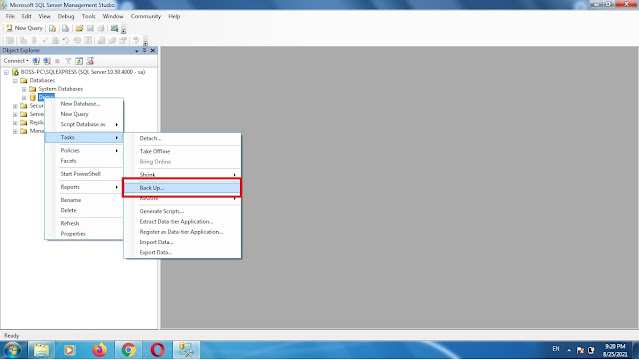



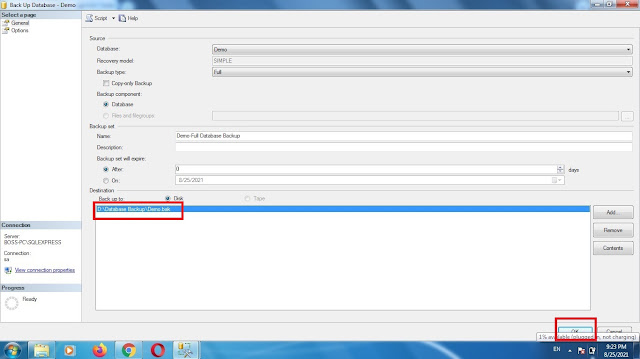

No comments:
Post a Comment