Please follow below steps:-
1)Open your LinkedIn app.
2) Tap on your profile icon.
3) Once you tap on profile icon, we will get menu as shown in below image.Then tap on view profile option.
4) Tap on profile icon.
5) You will get pop up at the bottom of screen, once you tap on profile icon. Then tap on view or edit profile photo option.
6) In profile photo section, tap on add photo option.
7)Now , you will get pop up at the bottom of screen. In pop up there are two options are available. If you want to upload photo from gallery then select upload from gallery option or you can use camera to capture your photo.
8) Select profile photo from your gallery.
9)Now, in crop photo section, you can crop photo and can also do other photo settings. Then tap on save option.
10)So, if you go back to home screen. Your profile photo is updated.
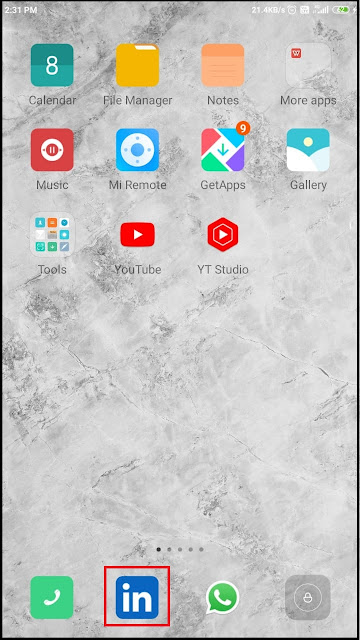









No comments:
Post a Comment